Create Group Blueprint
This blueprint creates a group with either static or dynamic members.
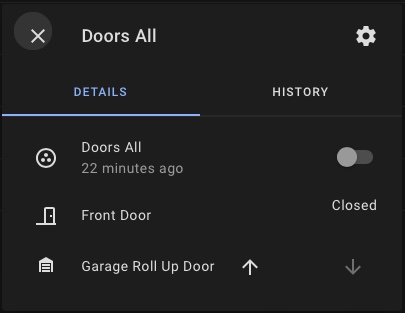
It has two main functions to add members
- Dynamically include multiple members based on a common string in their object ID’s. (
Dynamic Include List) - Or statically add individual members. (
Static Entities To Add)
Then the group can be refined by
- Dynamically excluding multiple members based on a common string in their object ID. (
Dynamic Exclude List) - Or statically removing individual members. (
Static Entities To Remove)
Group Types
Simple (Static) Group
- If you would like to create a group and manage its members manually, you only need to use the
Static Entities To Addfield to select entities.- If you add or remove devices from home assistant, the group will need to be updated manually.
Dynamic Group
- If you would like members to be automatically added or removed from the group, use the
Dynamic Domain List,Dynamic Include List, andDynamic Exclude Listfields and enter identifying strings.- You can still add or remove members statically by using the
Static Entities To AddorStatic Entities To Removefields.
- You can still add or remove members statically by using the
Recommended Steps for Creating a Dynamic Group
First familarize yourself with domain and object_id state objects.
Start with a broad brush.
- Add a domain in
Dynamic Domain List. Example: - light - Add a string in
Dynamic Include List. Example: - bedroom - Save the automation and run it.
- View the group created, (Configuration → Entities → in the search bar enter ‘group’, click the group) and its members.
- Make note of the members that need to be removed and strings they have in common.
- If necessary, edit the object IDs of the members and add identifiers to make them easier to exclude.
Then narrow the scope.
- Go back to the automation and in
Dynamic Exclude Listadd a list of common strings to exclude. - Save and run the automation then go back to the group to view updated list members.
Rince and repeat.
- Continue this process until only the members you want are in the group.
Order of Operation
This blueprint follows a specific order of operation when adding members to a group.
- If a domain is entered in
Dynamic Domain, all entities in those domain are added to an internal list. Otherwise all entities are added to the list ifDynamic Include ListorDynamic Exclude Listare used. - If an include string is entered in
Dynamic Include List, only entities with object ID’s containing that string remain in the list. - If an exclude string is entered in
Dynamic Exclude List, all entities with that string are removed from the list. - Then static members are added or removed from the list
a. If specific entities are selected inStatic Entities To Add, those entities will be added to the list.
b. If specific entities are selected inStatic Entities To Remove, those entities will be removed from the list.
Field Types
Dynamic Domain List, Dynamic Include List, and Dynamic Exclude List
Strings entered in these fields need to be entered as a yaml list. For example:
- light
or for multiple strings
- light
- lock
Static Entities To Add, and Static Entities To Remove
Multiple entities can be added to these fields. If devices are added, expand the device and remove unnecessary entities.
Notes
- The only way to see what entities are added to the group is to actually view the group members.
- Recommend opening two home assistant windows, one with the automation (Configuration → Automations) and another with the entities list (Configuration → Entities) filtered for ‘group’.
-
Dynamic Domain List,Dynamic Include List, andDynamic Exclude Listfields are lists and need to be entered with a hyphen, then a space, then the string. Example: - light - Automations created with this blueprint are ran at home assistant start and when groups are reloaded (Configuration → Server Controls → Click Groups, Group Entities… ). Groups will be recreated at this time also.
- If you would like to update groups while home assistant is running, all you have to do is run the automation.
- To delete a group, delete the automation that created it and restart home assistant or reload the groups.
Credits
Portions of this blueprint are from the following repositories or posts
1 post - 1 participant
